Google Authenticator雙重驗證教學
GoogleAuthenticator教學
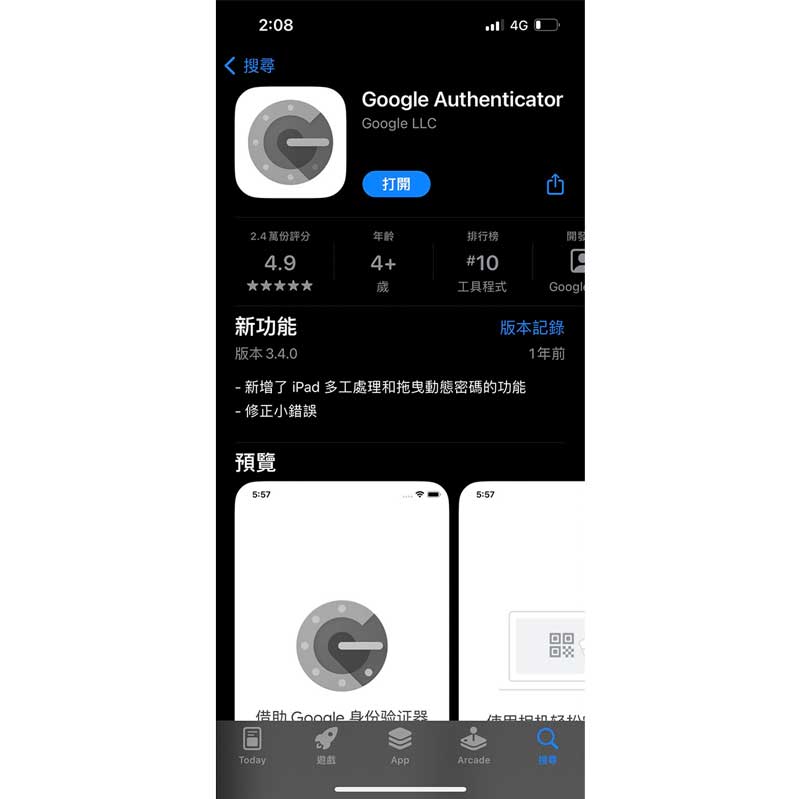
第一步
Google play商店&Apple store
搜尋Google Authenticator
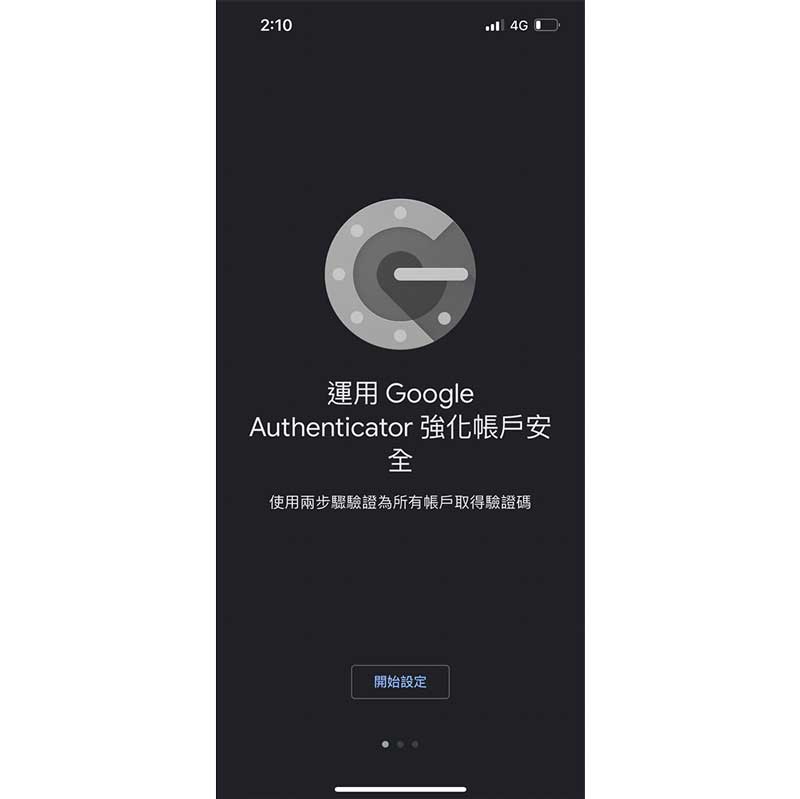
第二步
打開App點擊開始設定
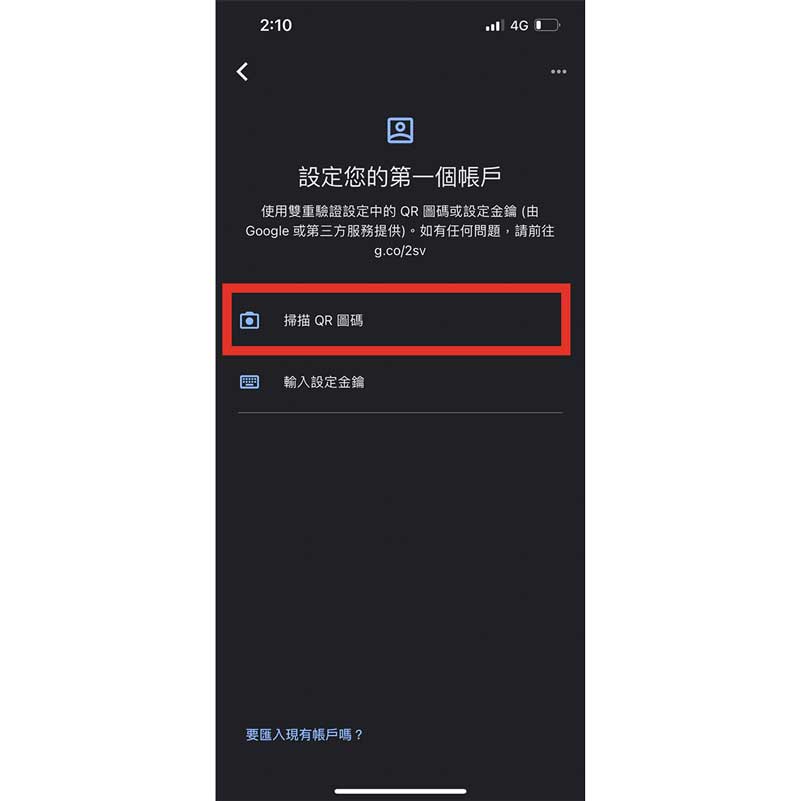
第三步
選擇掃描QR圖碼
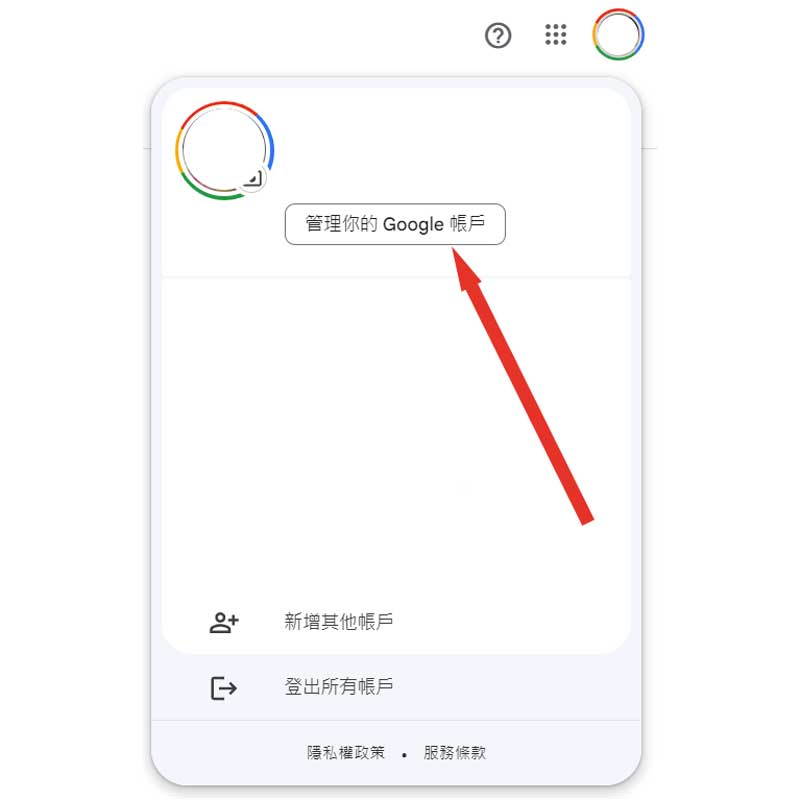
第四步
電腦打開Google
點擊右上角頭像
點擊管理你的Google帳戶
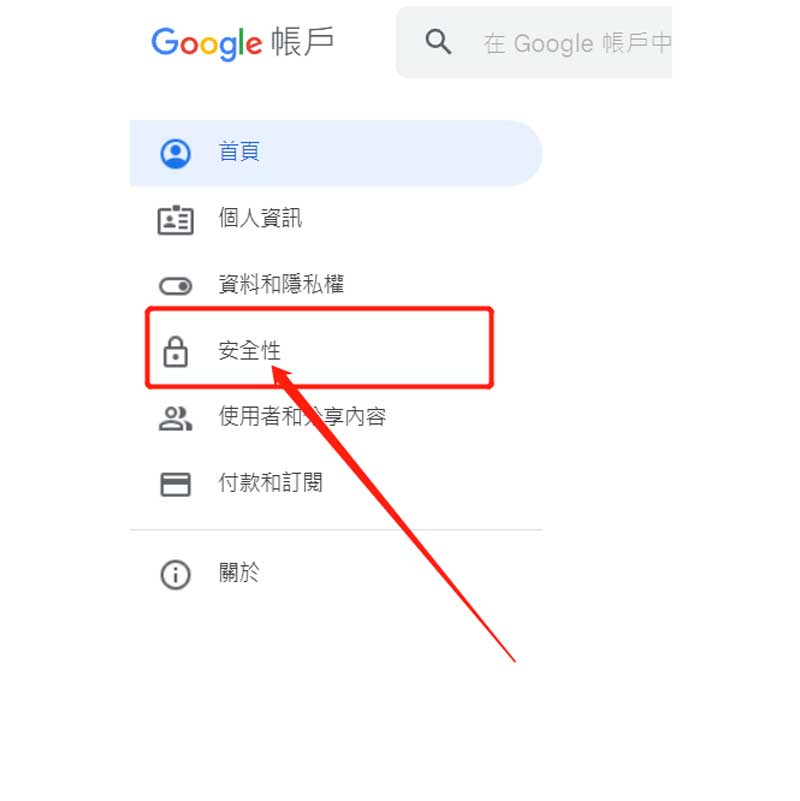
第五步
點擊安全性
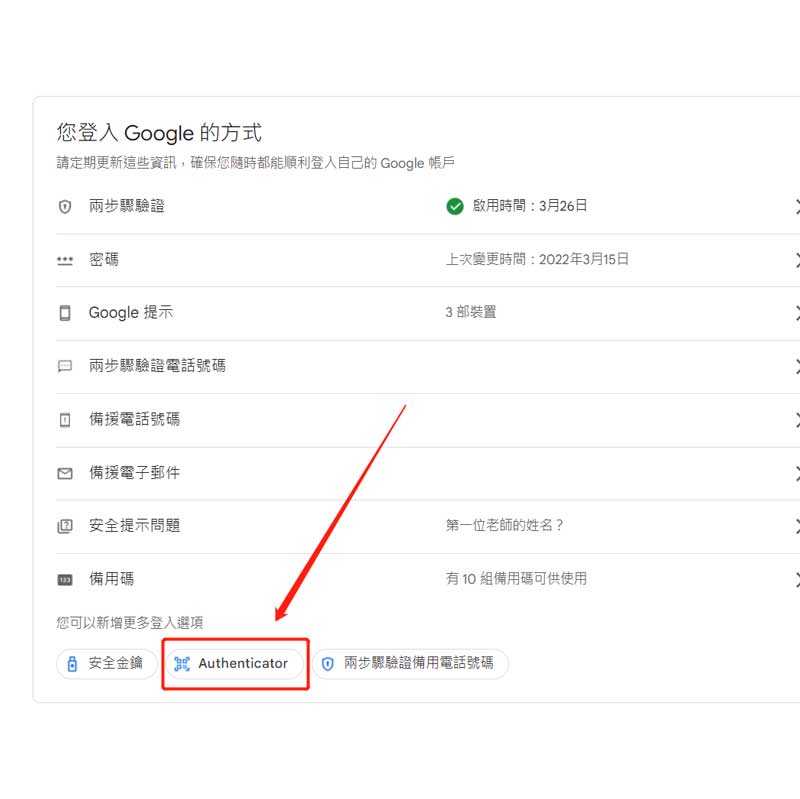
第六步
下滑找到Authenticator
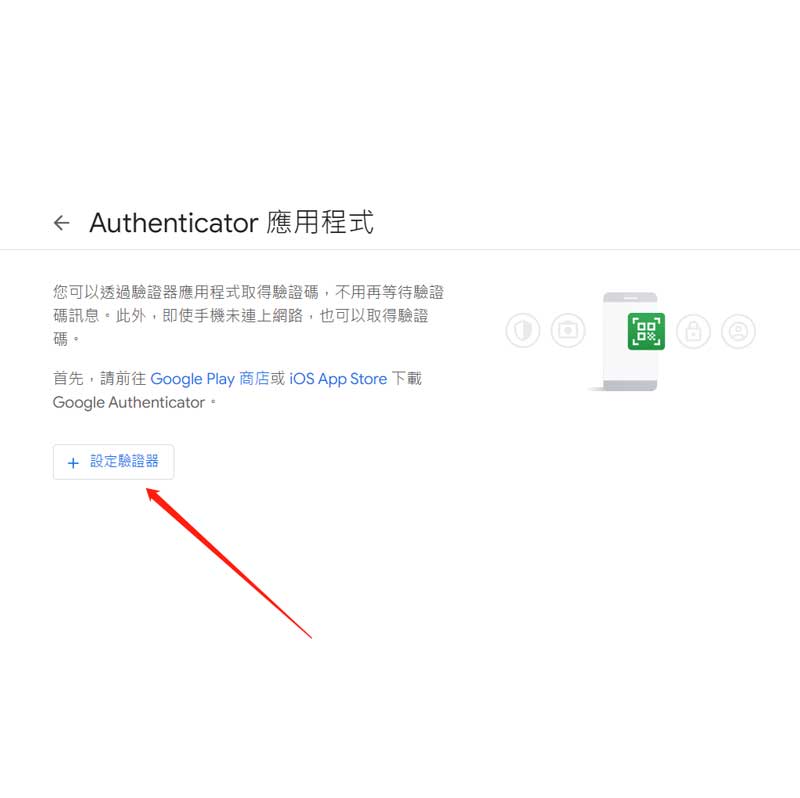
第七步
點擊設定驗證器
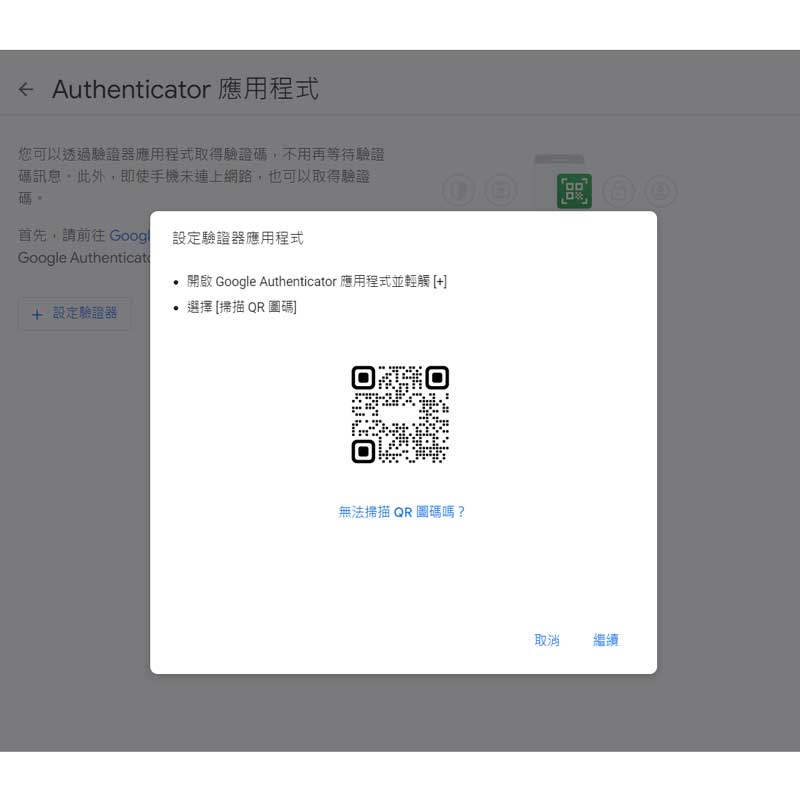
第八步
將手機掃描此QRCODE
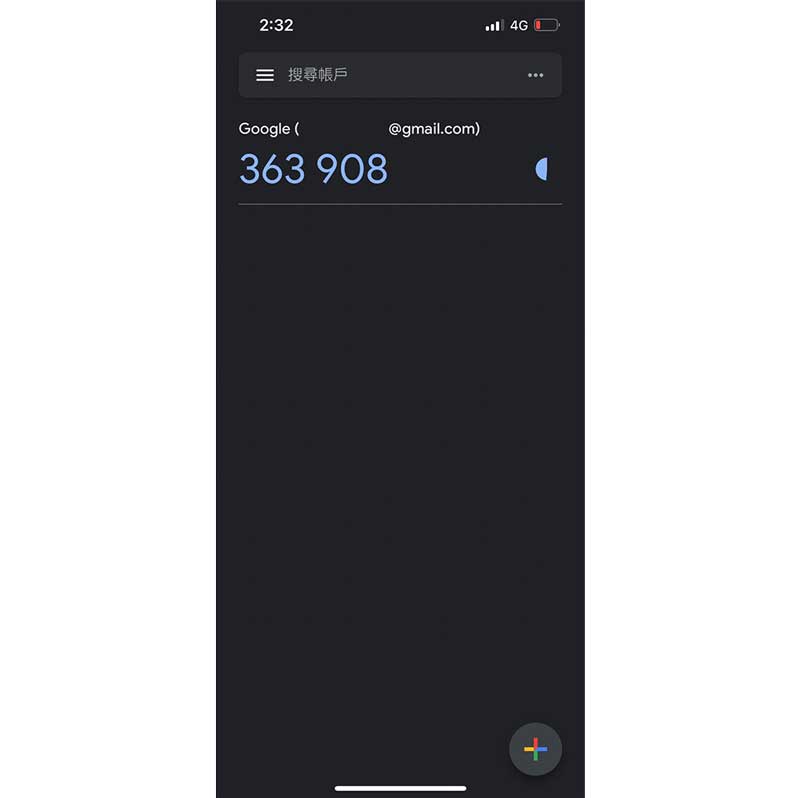
第九步
手機APP上將出現驗證碼
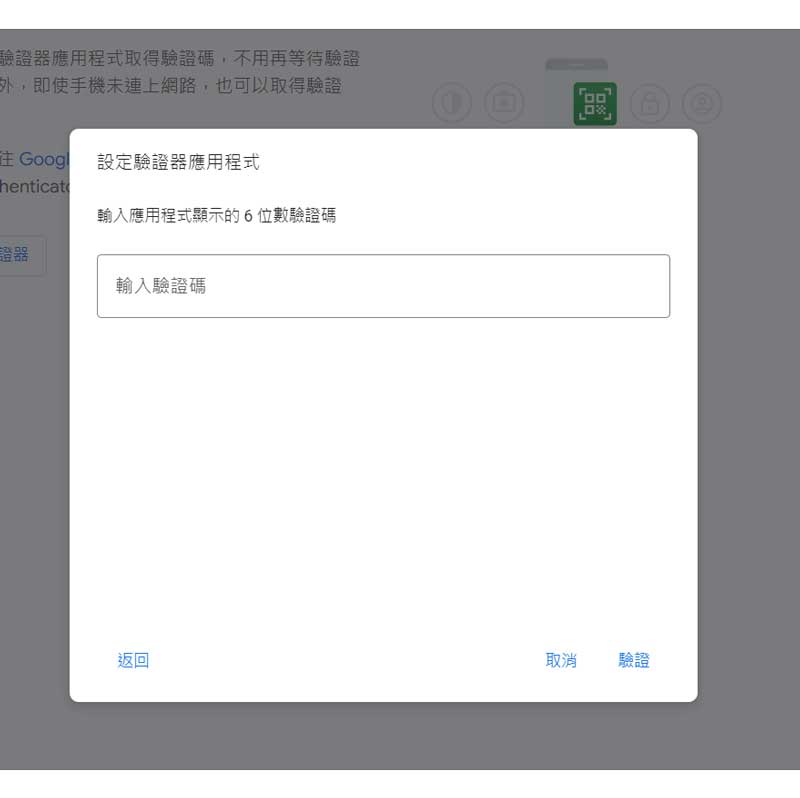
第十步
將驗證碼輸入即完成設定
GoogleAuthenticator手機板教學
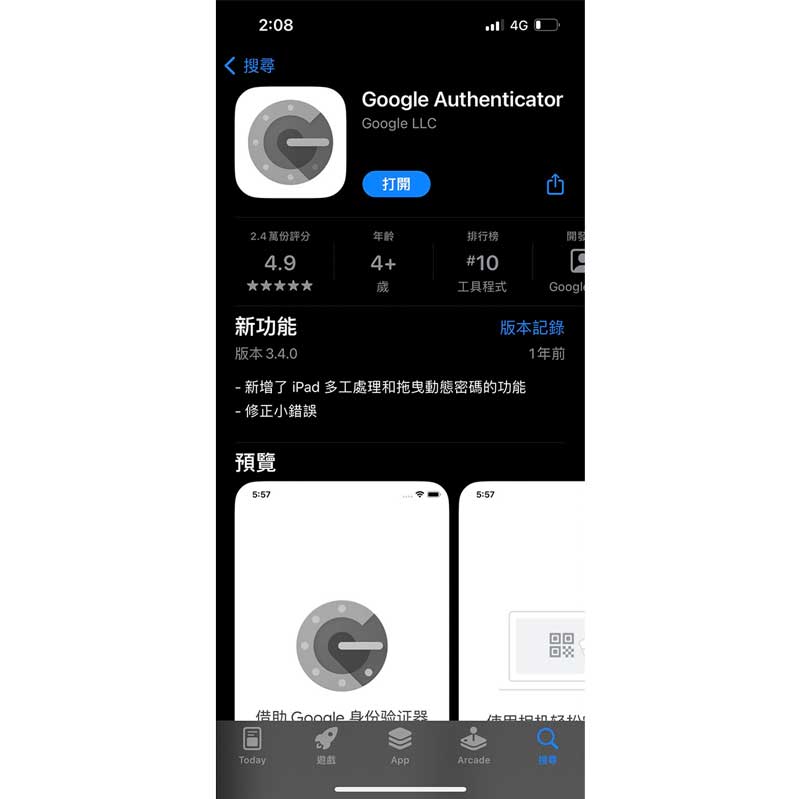
第一步
Google play商店&Apple store
搜尋Google Authenticator
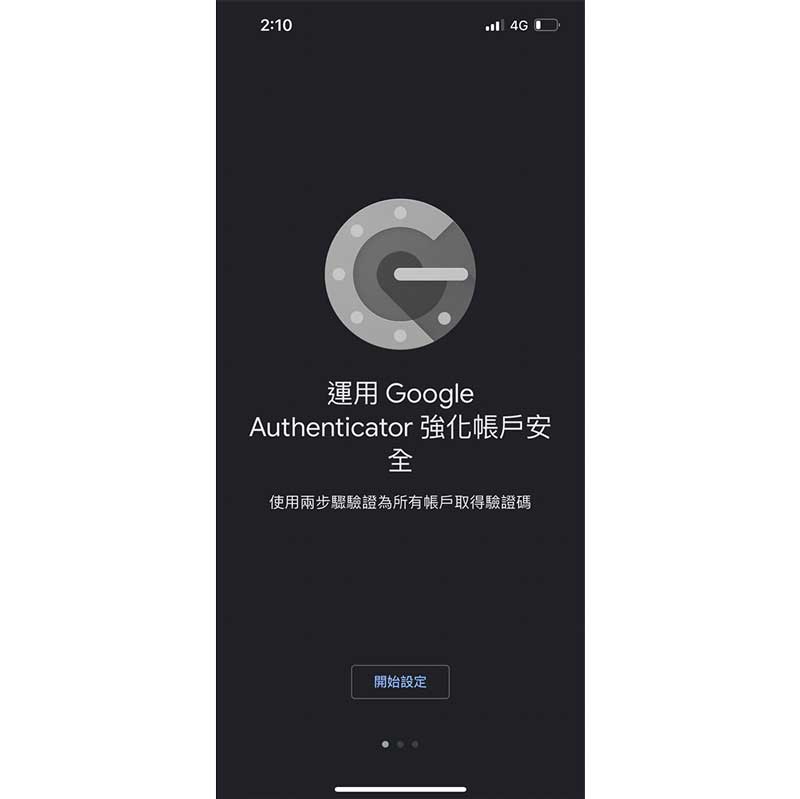
第二步
打開App點擊開始設定
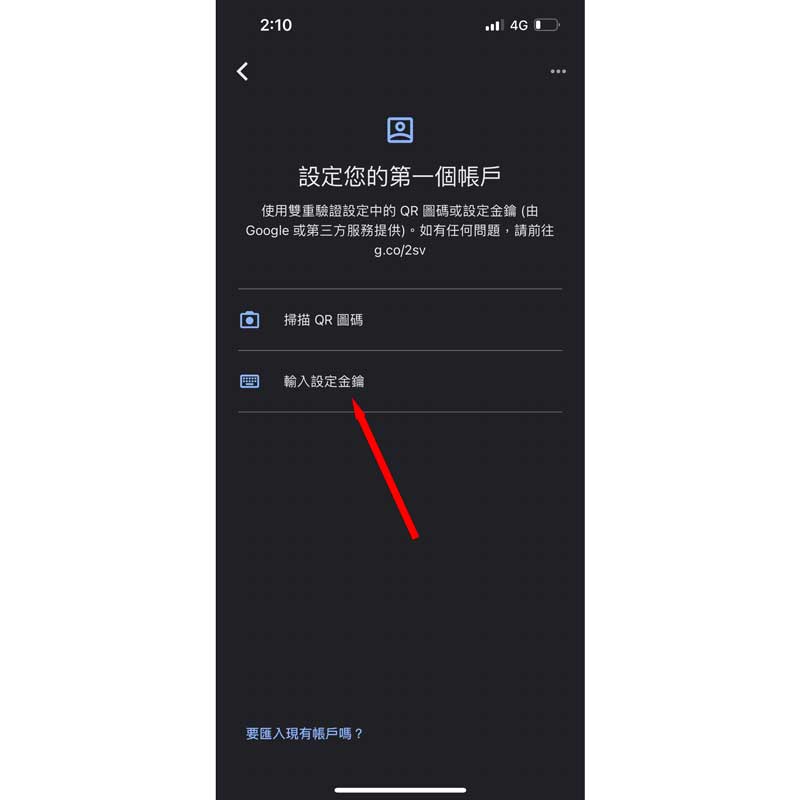
第三步
點擊輸入設定金鑰
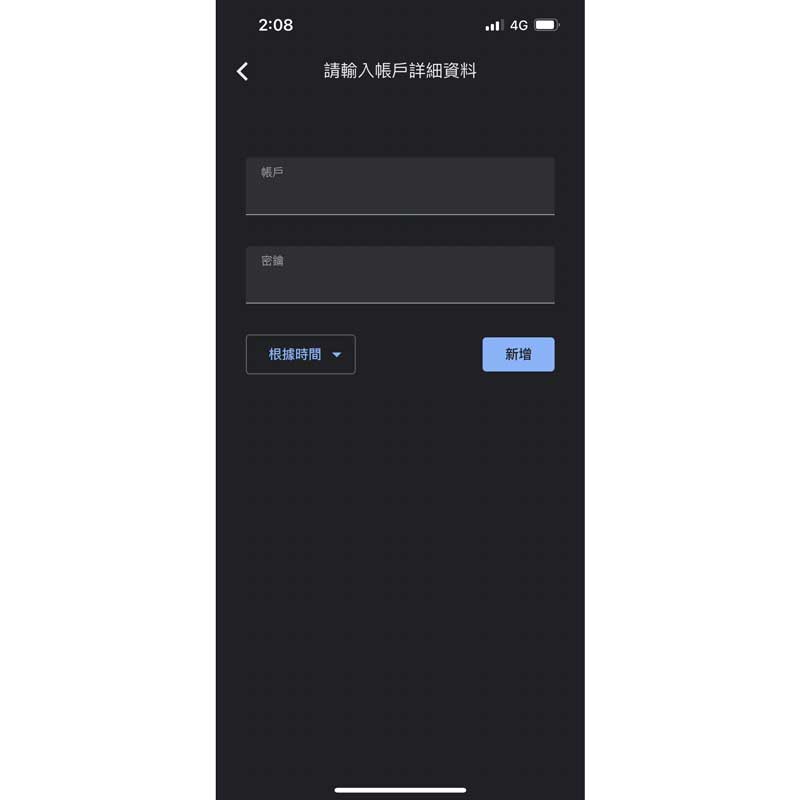
第四步
到輸入資料的畫面
即可跳到第五步
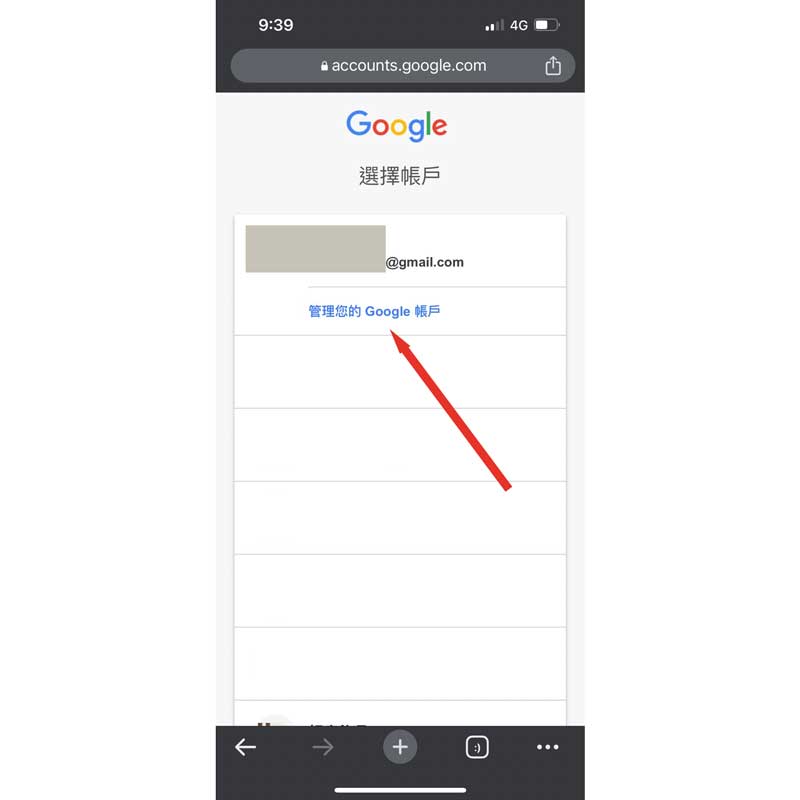
第五步
到Google帳號頁面
選擇管理您的Google帳戶
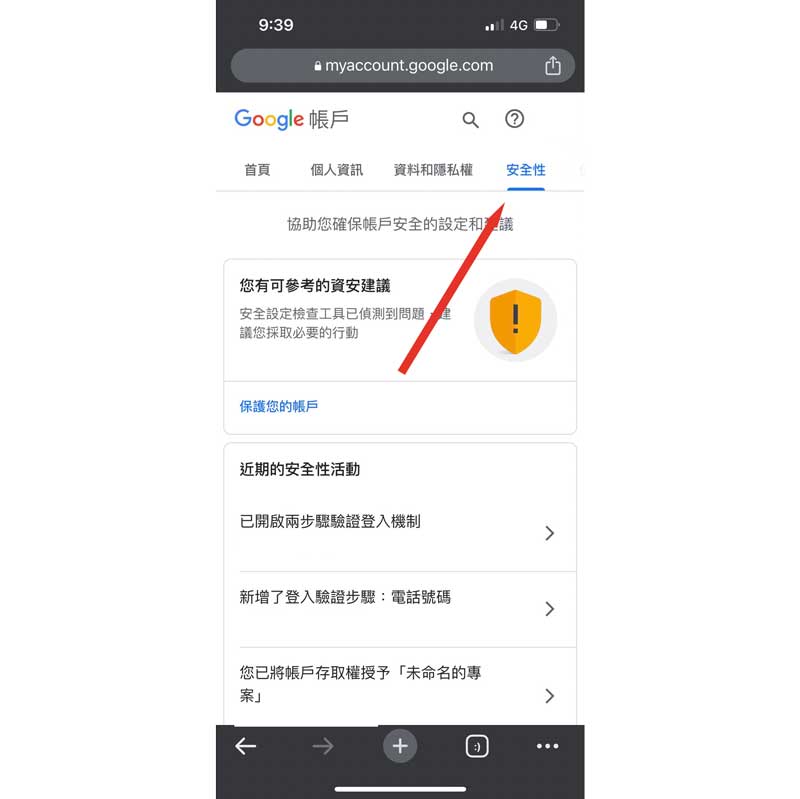
第六步
選擇安全性
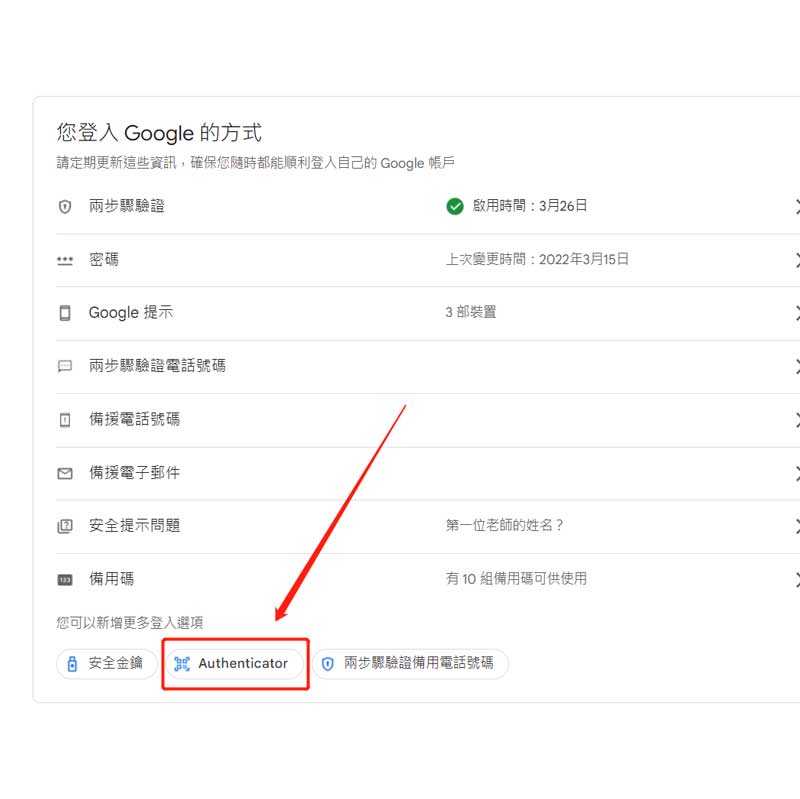
第七步
下滑找到Authenticator
點擊後會要求輸入
Google帳號密碼
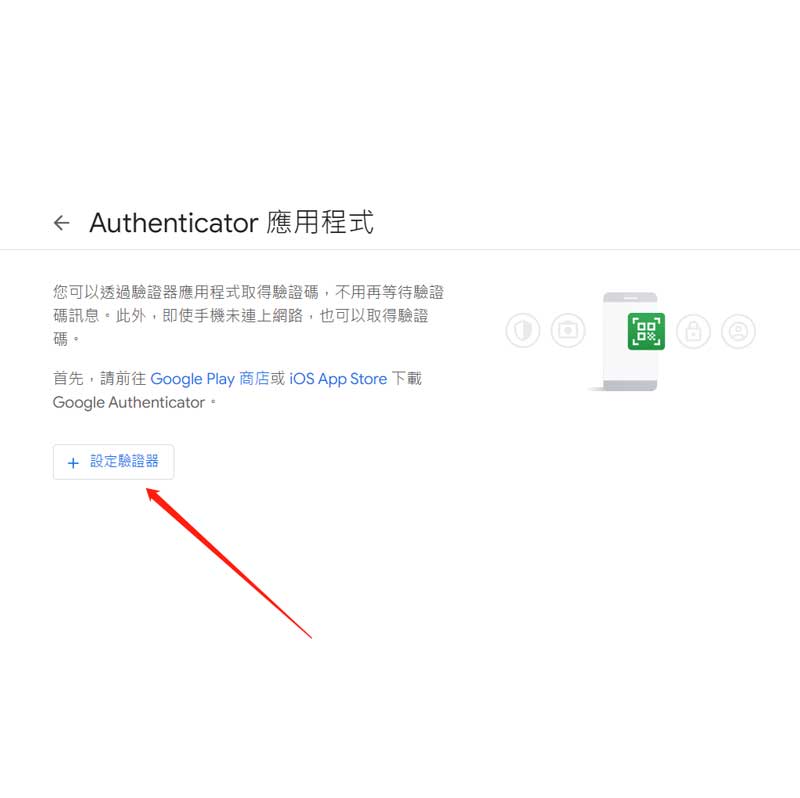
第八步
點擊設定驗證器
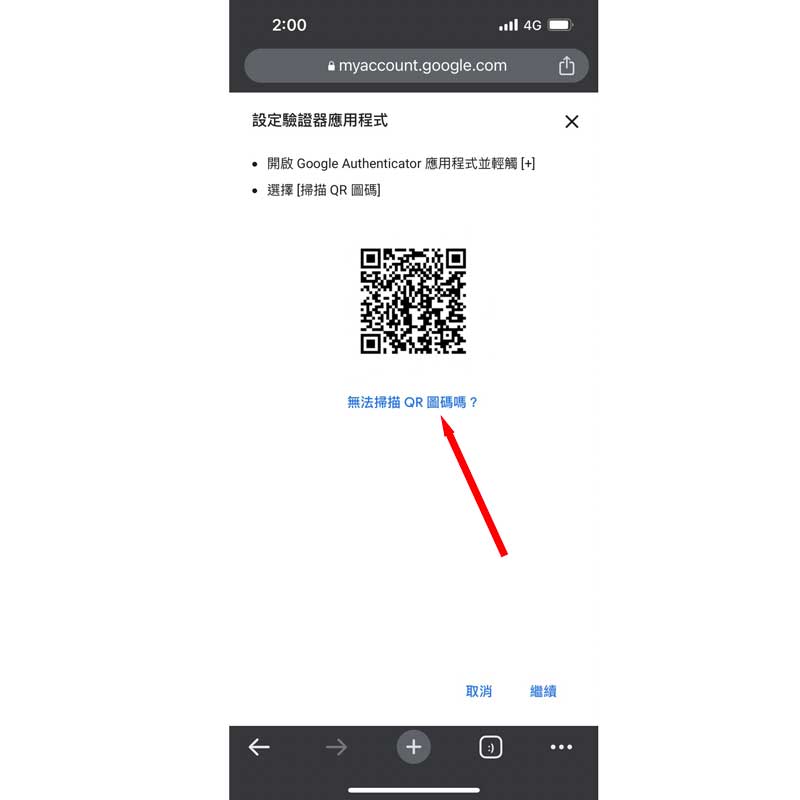
第九步
點擊無法掃描QR圖碼

第十步
將出現的金鑰複製下來
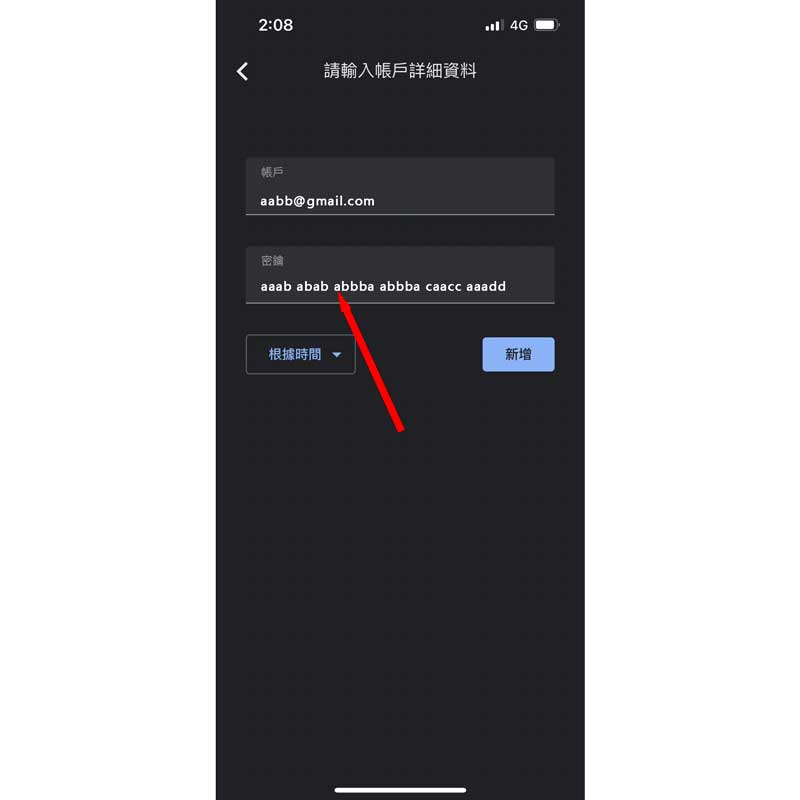
第十一步
將帳號及金鑰輸入即完成設定
